Creating Components
Introduction
The best place to create, updated and delete components is in the structure view.
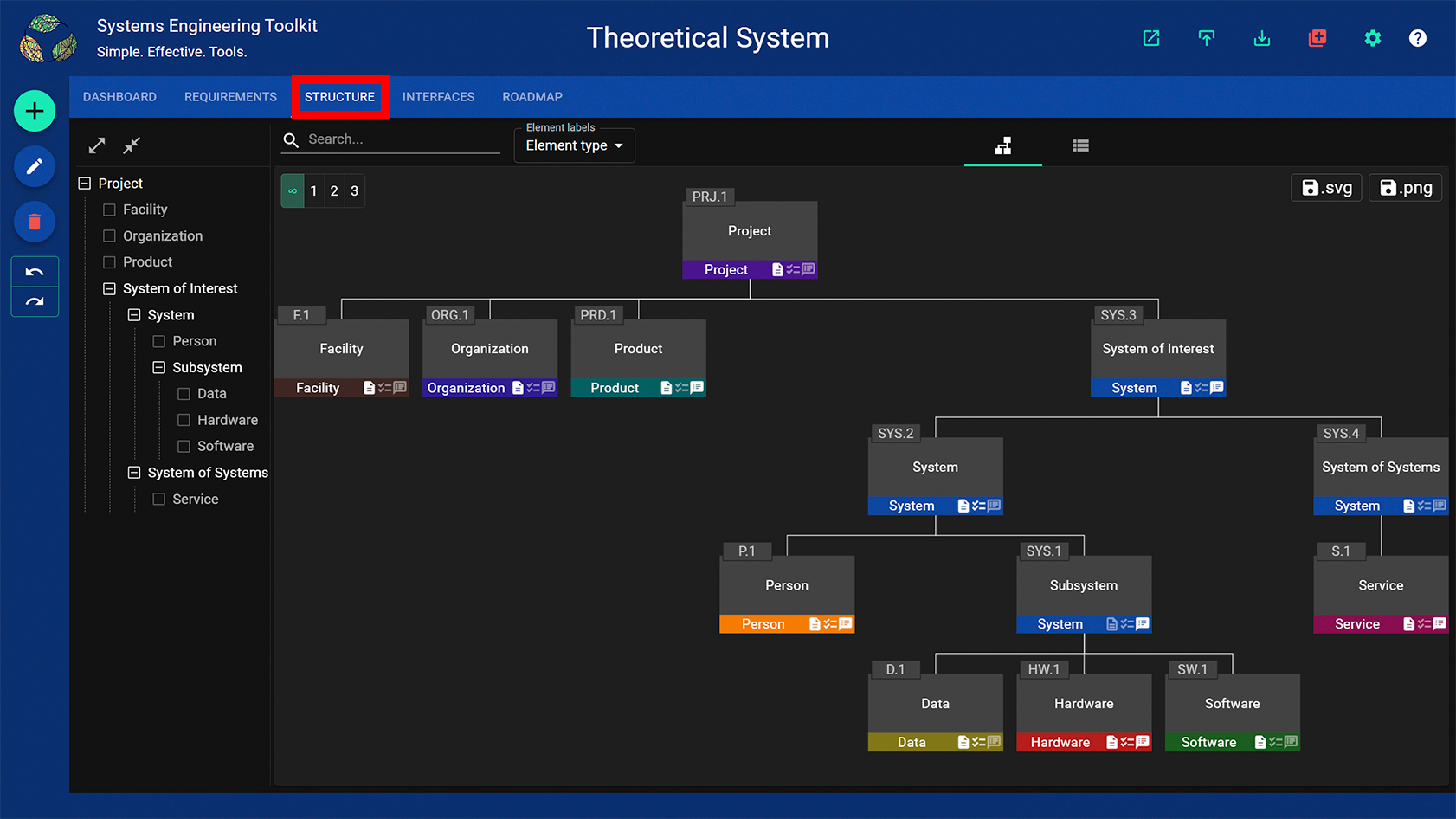
There are two ways to create new components.
- Without any relationship to an existing component
- As children of an existing component
Creating components without any relationship to an existing component
Press the create button or + on the keyboard.
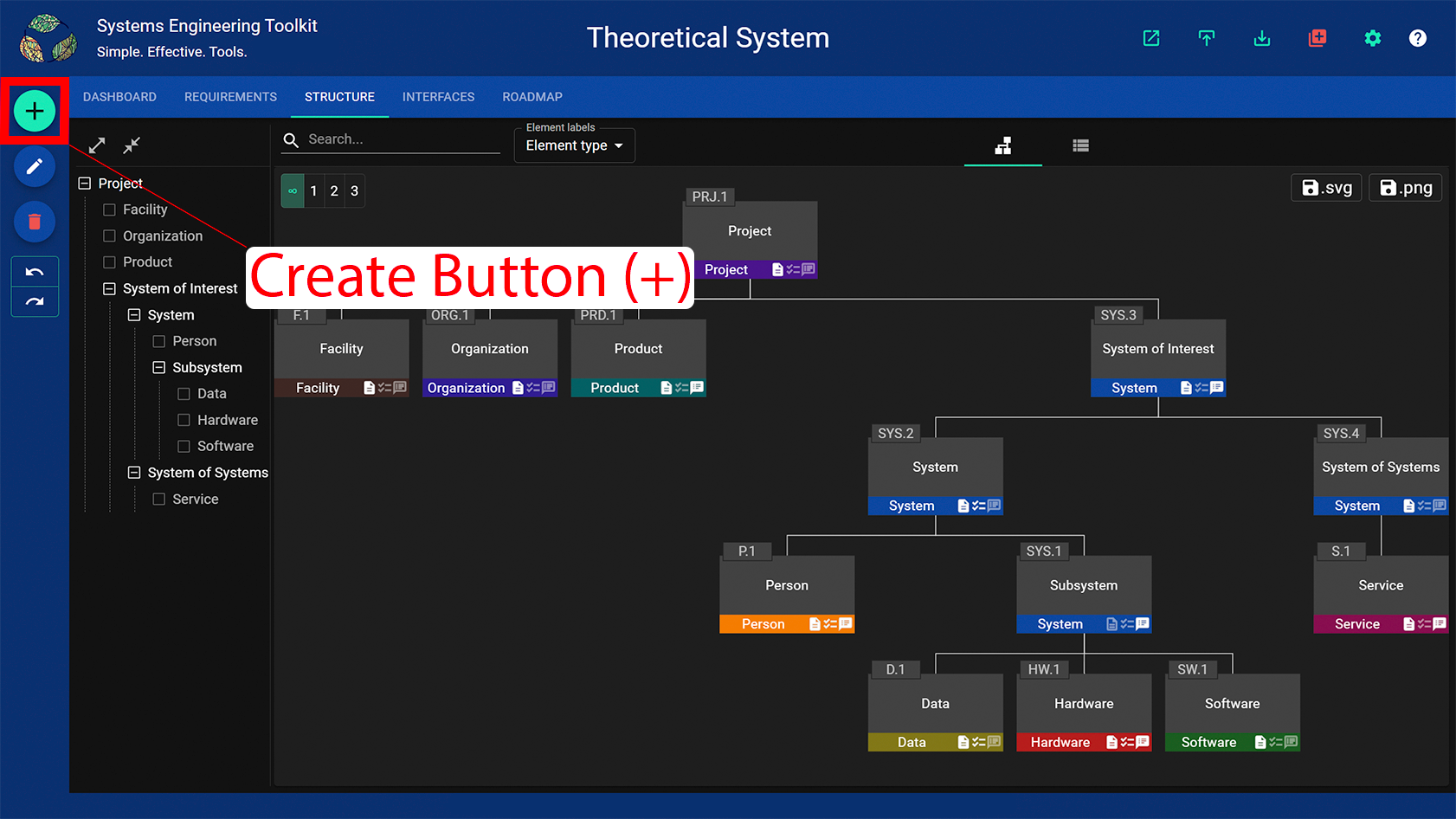
A dialog will pop up asking you to enter a name for the new component and its type.
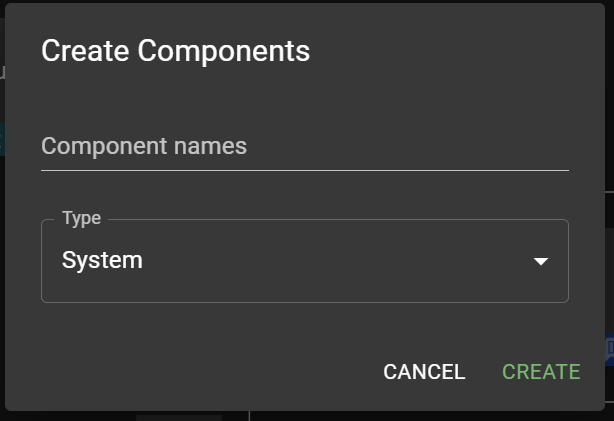
To create multiple components at once, enter a semicolon separated list of names.
Creating components as children of an existing component
Select an existing component and then press the create button or + on the keyboard.
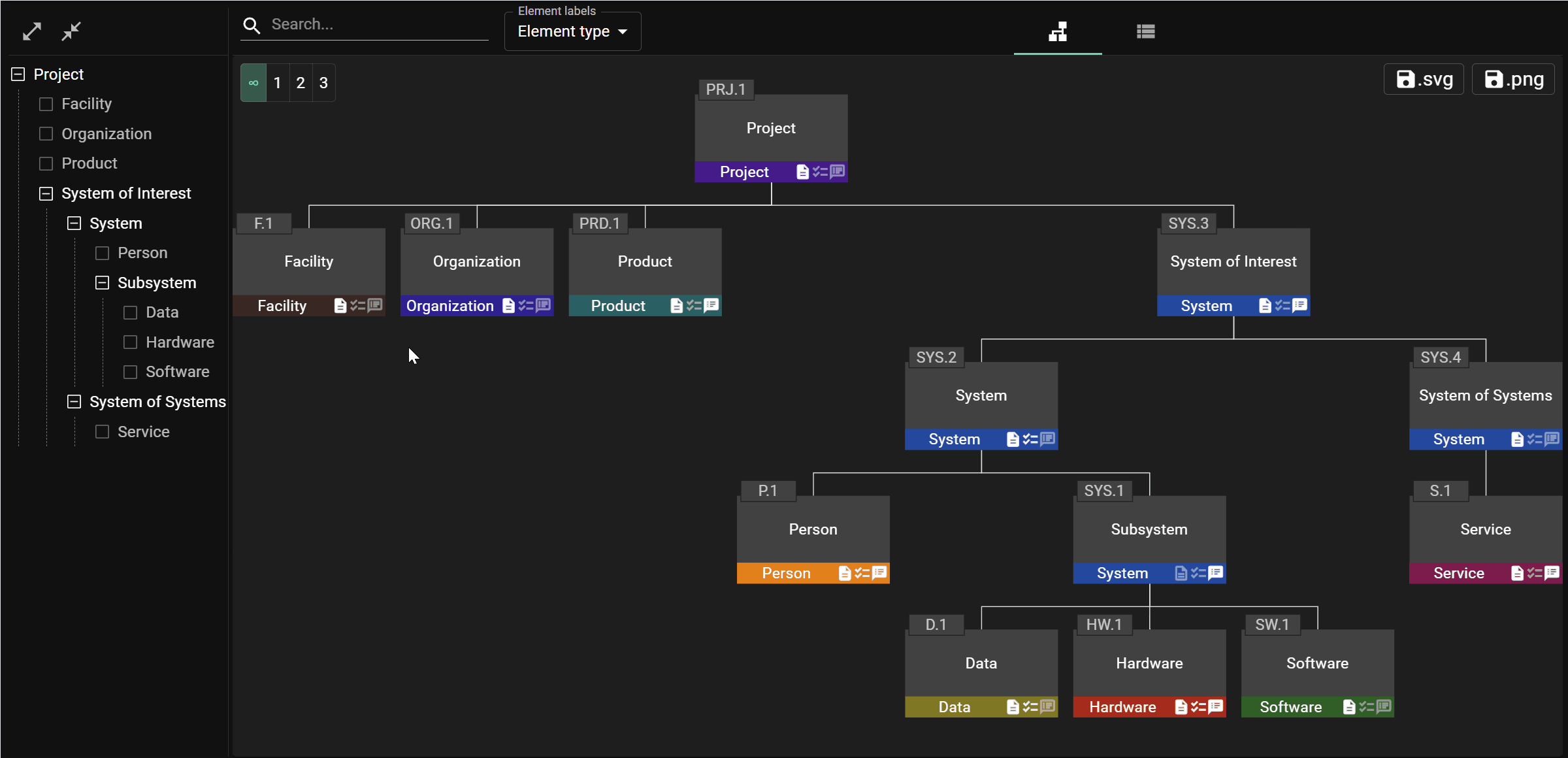
A dialog will pop up asking you to enter a name for the new component and its type. The dialog will include a checkbox indicating that the new component should be related to the selected component.
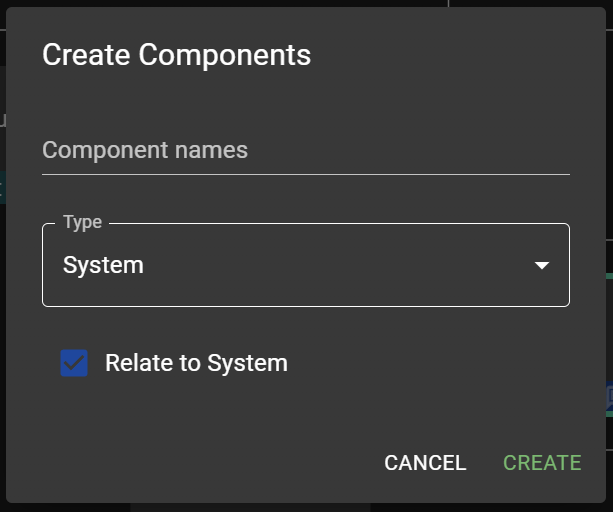
Importing components from a spreadsheet
- Switch the structure view to table mode and export the current structure to a spreadhseet in order to create an import template.
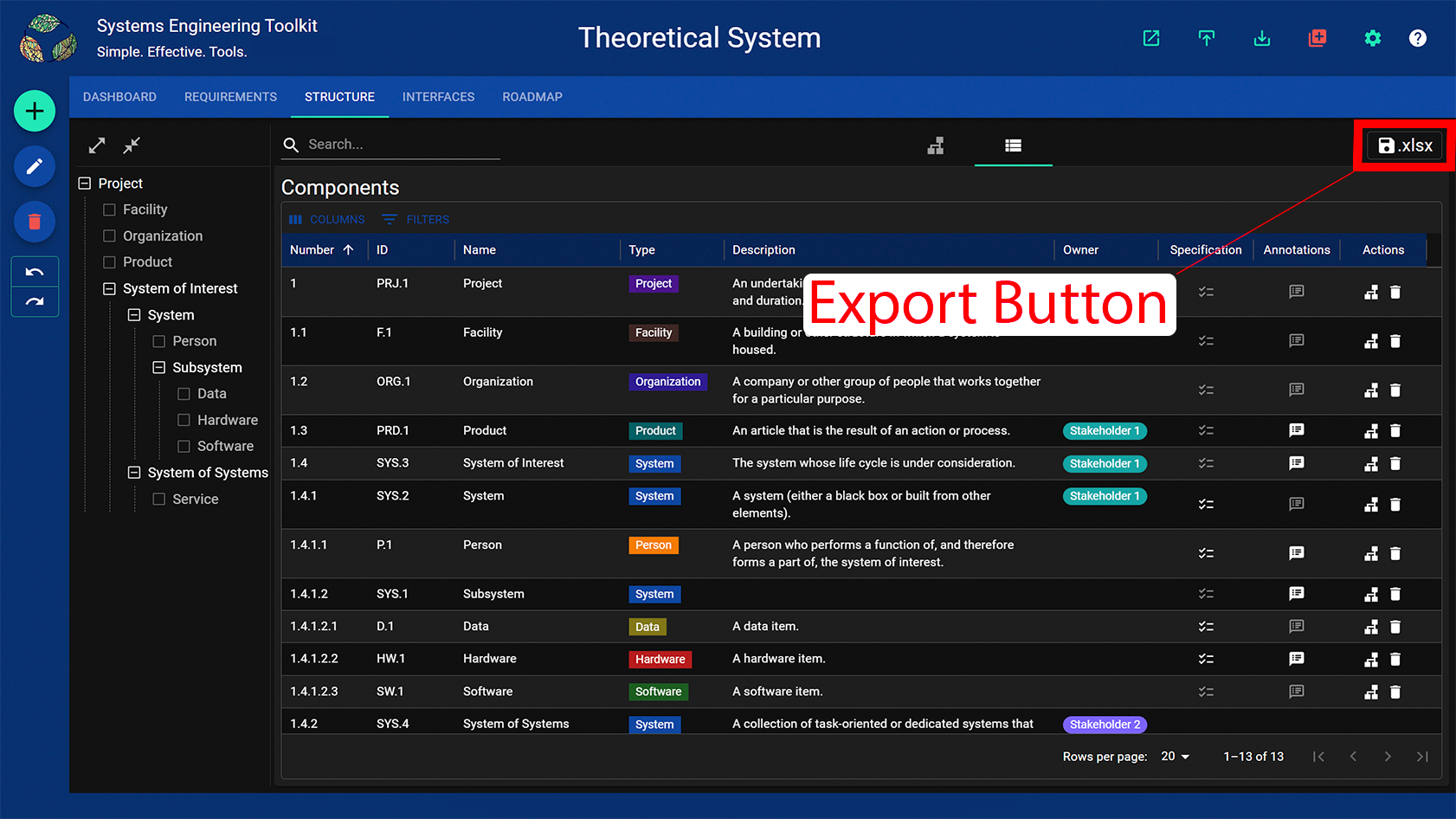
- Insert components into the template sheet and set the component IDs and types as desired.
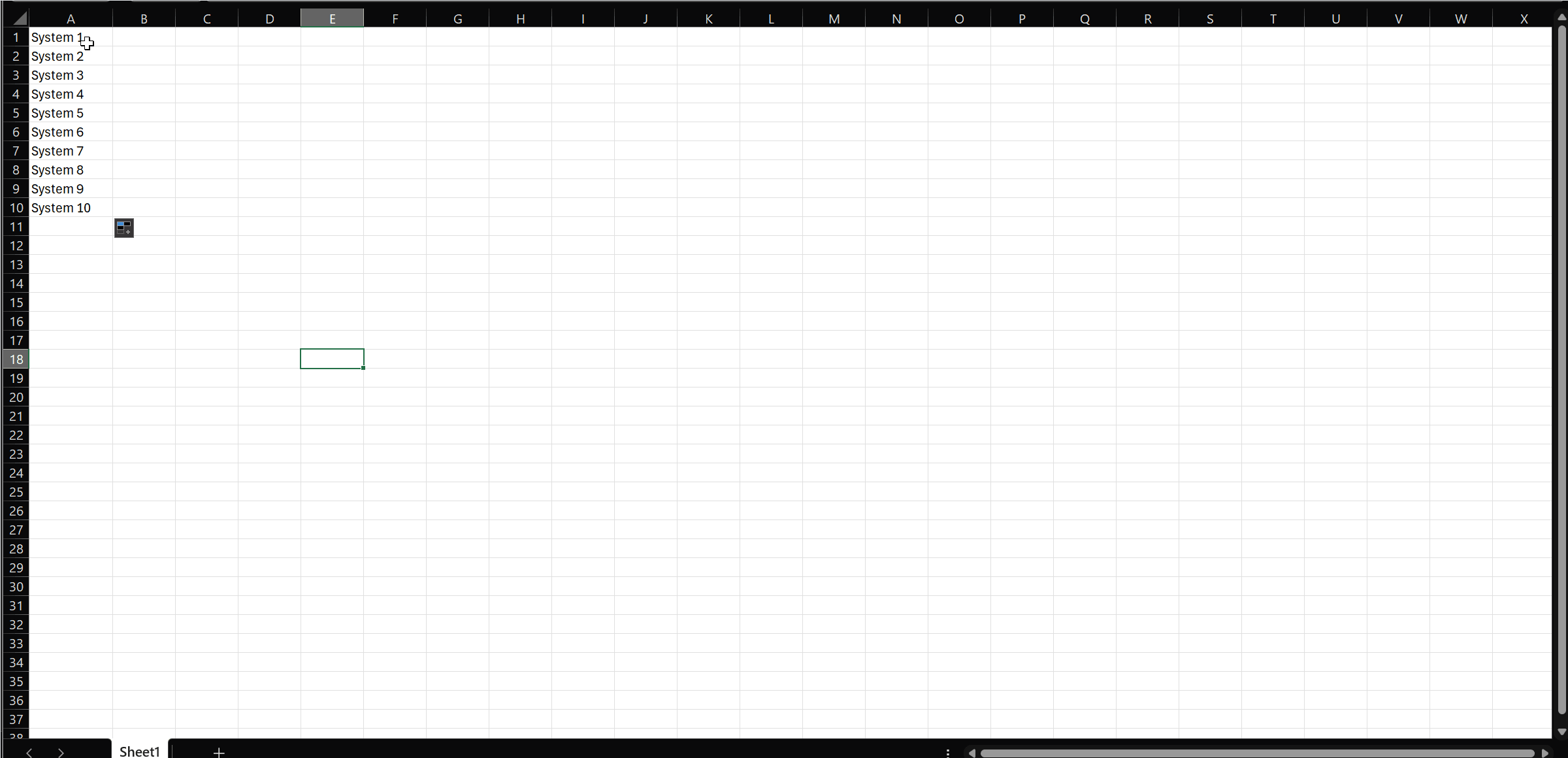
Importing from a spreadsheet will update components that already exist in the model. Spreadsheets are a good way to update components in bulk, for example, by setting the type of many components at once using Excel’s drag formula feature.
- Save the workbook and drag and drop it onto the app.
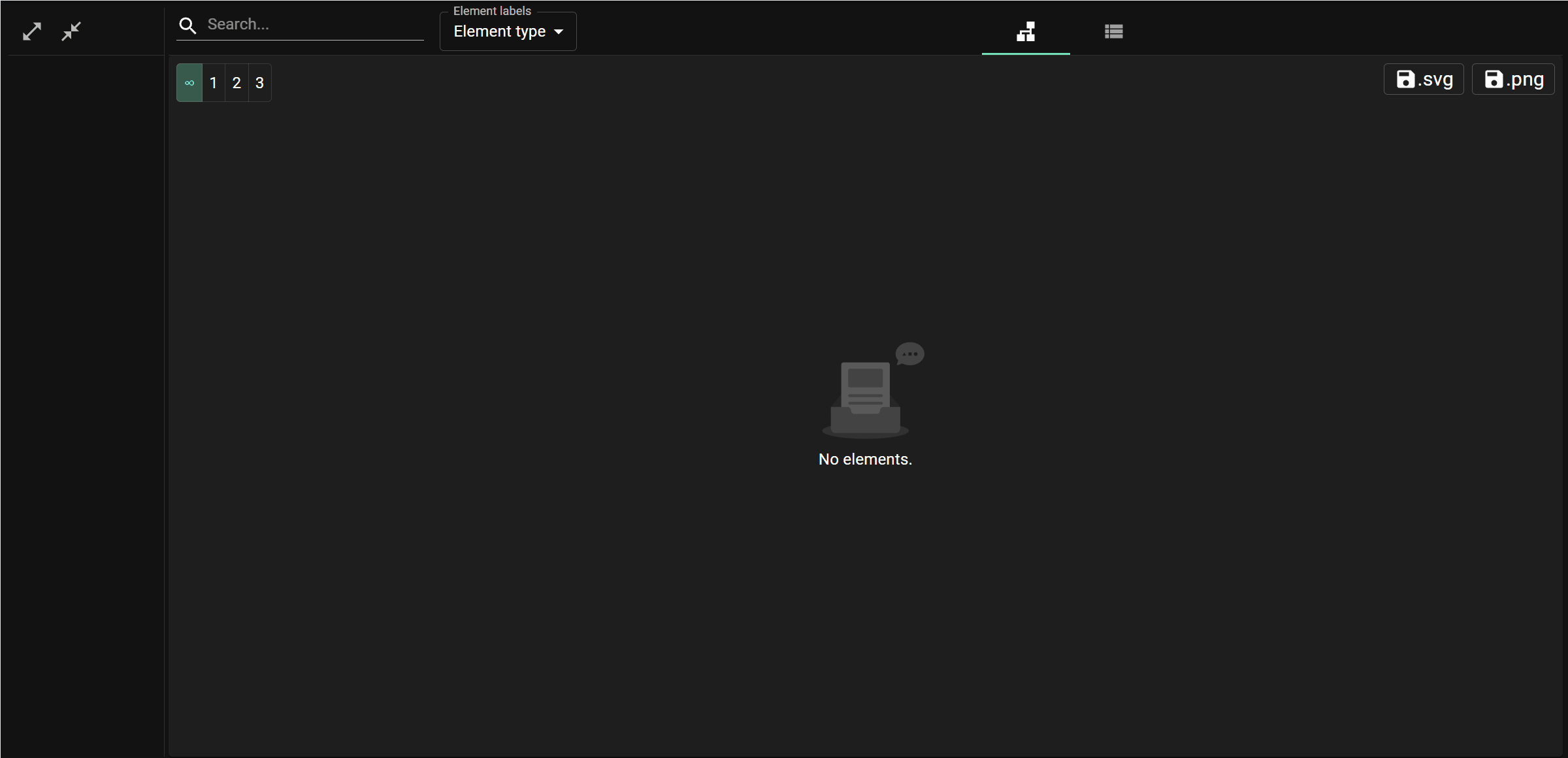
Unfortunately, it is not yet possible to import the hierarchical built from relationship between components from a spreadsheet. However, this feature is on the roadmap and will be available sometime in the future.